First Bank Mobile Deposit Capture Using Mobile deposit is safe, fast and easy.
Get mobile deposit
- Sign into your First Bank mobile app.
- Using the drop-down menu select Deposit Check
- Agree to the terms and conditions.
Enter Deposit
- Select which account you would like to deposit your check into
- Enter the amount of the deposit
Take Photos
- Endorse your check — Follow the prompted instructions inside of the app for endorsement requirements.
- Place your check on a dark flat surface that has sufficient lighting
- Place your phone directly over your check, avoid angles.
- The App will automatically take the picture once positioned correctly.
- Review Images, are the image clear and all letters/ numbers legible.
After the capture image is sent
- You will receive an email verification the deposit has been successfully submitted
- The original check should be retained for a minimum of fourteen Banking Business Days.
- You can open the mobile app and select view Mobile Deposits, to view the images submitted as well as the status of your deposit.
Mobile Deposit Frequently Asked Questions
When will my deposit be available?
Funds deposited during business hours are generally available same day, unless a hold is applied. If a deposit is held (or a hold is applied), funds may not be posted to your account and are not immediately available to cover debits or withdrawals. Common reasons include:
- Large deposit amount
- Frequent overdrafts
- Deposited check returned unpaid
- Indications a deposited check may not be paid
Posting Deadlines:
- Before 4 pm EST, business day
Funds are generally available End of business day 6 pm EST - After 4pm EST, business day
Funds are generally available 11am, the next business day - Non-Business Day
Funds are generally available 11am of the next business day -
Funds availability for mobile deposits do not have the same availability schedule as other checks deposited. Mobile deposits may be held for 10 business days from the date you transmit the check for deposit and before the posting deadline times listed above. Mobile deposits transmitted after the posting deadline times listed above, weekends or holidays will be considered deposited on the next business day and then may be held 10 business days from the date the mobile deposit is considered to be deposited.
Are there any ineligible Items?
- Checks made payable to anyone other than you
- Third Party checks
- Items issued or drawn off a financial institution located outside of the United States
- Checks drawn off your First Bank account
- Checks that have been altered or incomplete
- Checks that require authorization
- Checks that are “stale dated” or “postdated”
- Starter or counter checks
- No Travelers Checks , Amex Gift Cheques or Savings Bonds
- Checks that have been previously converted to a substitute check
- Checks that have been previously negotiated
Why do I not see the Deposit Checks option on my Apple device?
- If your camera is turned off and/or you have not given the First1mobile app permission to access your camera on your device, you will not be able to see the Deposit Checks option.
- To turn your camera on, go to Settings > General > Restrictions and under Allow, make sure the Camera is ON.
- To grant permission for the First1mobile app to access your camera, go to Settings > Privacy > Camera > First1mobile and make sure the Camera is ON for First Bank.
- OR
- Go to Settings > First1bank and make sure the Camera is ON.
Why do I not see the Deposit Checks option on my Android device?
- If the first1mobile does not detect the camera on your device, you will not be able to see the Deposit Checks option.
- Check the following to help identify if something is interfering with the mobile deposit functionality:
- If you have installed an app that allows you to disable your camera, make sure your camera is enabled.
- If you have installed and are currently using mobile security applications, they may be preventing mobile deposit from operating correctly.
- Check to see if any Android permissions are interfering with Mobile Deposit. Both camera and photo permissions are necessary to use this feature.